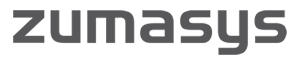The Key to Accessing Your Data and Applications in the Cloud
By now, everyone has probably heard of the biggest buzzword in IT—the cloud. It’s quickly making its way into popular culture, but that doesn’t mean that everyone knows what it is.
Following a cloud migration, our most important job is bringing users up to speed quickly on what the cloud means for them. This usually means a small change to their day-to-day work habits as they learn how to use the new platform.
For the company, the move to the cloud means significantly lower hardware costs and centralized maintenance and upgrades. New software versions and patches are installed seamlessly behind the scenes, so administrators don’t have to worry about planned downtime for upgrades or fixes.
For users, the move means a few extra steps to access their environments through Citrix. But the value of being able to pull up your desktop from any device, anywhere in the world with an internet connection, is well worth the learning curve.
For us at Zumasys, Citrix is the key to that kind of mobility and reliability. We think it’s important to educate users on how to use Citrix to their advantage.
The key element in using your desktop environment in the cloud is installing Citrix Receiver, which is a program that allows you to access your cloud resources anytime, anywhere.
Because most of the companies we work with are new to Citrix, we created a 5-minute online tutorial on how to access your data, applications, and desktops in the cloud using Citrix.
You can watch the video or follow these simple steps to get started:
- Download Citrix Receiver by clicking here.
- After downloading Citrix Receiver, launch the install file.
- On the “Welcome to Citrix Receiver Setup” window, click Install.
- The installation will take between 30 seconds and 5 minutes, depending on the speed of your computer.
- When installation is complete, the installer will close automatically.
- Zumasys recommends using an internet browser to access your Citrix environment instead of using Citrix Receiver directly. Most browsers are supported, including Internet Explorer, Google Chrome, Firefox, and Safari.
- Launch the browser and enter the address provided by your administrator.
- At the login screen, enter your login credentials.
- Your published desktop will be displayed. To access your Citrix environment, click the desktop icon.
- The Citrix desktop looks, acts, and functions like a standard PC desktop.
This question comes up a lot. What’s the difference between logging off and disconnecting, and why should you do one over the other?
Disconnecting your Citrix session keeps everything running on your desktop, so you can pick up right where you left off. This is ideal for when you need to power down one machine and pick up your session on another.
Logging off of Citrix is similar to shutting down your computer. It ends the session and closes any open programs or files. Logging off of a Citrix session releases the resources back to the server so they can be used by other users.
Now share this
[tweetable alt=”I found the best #TechTip! How to Install #CitrixReceiver #TechTipTuesday http://zum.as/1o3ctQW”]I found the best #TechTip! How to Install #CitrixReceiver by @Zumasys #TechTipTuesday[/tweetable]
[tweetable alt=”Should I log off or disconnect @Citrix? #TechTipTuesday http://zum.as/1o3ctQW”]Should I log off or disconnect @Citrix? #TechTipTuesday[/tweetable]