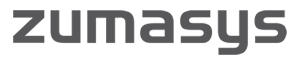Keep your cloud litter free
Cloud computing and virtualization have changed the way companies approach technology in their day-to-day operations. [tweetable]But even in a virtualized environment there are dark corners where obsolete technology can pile up in the corner.[/tweetable]
No, I am not talking about the old CRT monitors, PCs, and servers stacked in the corner of every IT office around the world. For those, I will refer you to your local yellow pages or favorite search engine to find a reputable eWaste collector.
I’m talking about the “virtual corners,” the corners of your office that you don’t see.
Virtual environments have made it easy to quickly create, decommission and destroy servers. But powering off VMs and letting them sit instead of destroying them has become common practice for many organizations.
I applaud the act of powering off a VM for a set time period before deleting. In fact, I give it a standing ovation. Countless times have I powered off a VM for a week or more when, out of the blue, a call comes in: “I can’t get to Server01, I have really important files sitting on that VM.” They didn’t get the memo. In cases like this, powering off your VMs can be a lifesaver. However, keeping unnecessary virtual machines for an extended period can cost you valuable technological and financial resources.
So, where are the dark corners in vSphere and vCloud where obsolete technology can pile up?
#1
In vSphere, those corners can be quite bright and even can be in in plain sight. They could be as obvious as VMs that are powered off in your vSphere Datacenter. Does this sight look familiar?
I have seen companies keep entire servers around for data retention. You do not need to keep an entire VM just because you might need to access the data in three years. Copy that data off to a location designated for archival of data and destroy the VM. I can safely say you won’t need that 30GB Windows directory to access the data. Create a backup and archive the backup file. It will cost you less to spin up a new VM and copy the data over in the future than it will to keep the data sitting there month after month.
For example, if you create a backup of a SQL Database in Microsoft SQL Server 2008, that backup file is compressed, saving even more space. If you ever need to access to the data in the future, you can then restore that backup to any MSSQL 2008 or newer server. But, in the meantime, you just saved 10s to 100s of gigabytes, which—if you’re on SAN, on NAS, or in the cloud—can mean large savings.
#2
Another infamous dark corner is on the datastore level and not necessarily visible in vSphere. The following screenshot shows ISO files on a datastore that may not be needed.
These examples are from my lab environment, where I only have 20GB, however, I have seen production environments that have had 100s of gigabytes worth of ISOs no longer relevant to the business.
Who has a Quickbooks Pro 2005 ISO on their datastore? I’m sure someone out there does!
If you are feeling adventurous and are comfortable with the command line and/or scripting, you can research orphaned VMDK’s. You would be surprised just how much data old VM restores, old VM copies, or even VMs that were mistakenly removed from inventory rather than deleted from inventory are taking up on your datastores.
If you venture down this path, be sure to tread carefully and triple check that you are removing the correct files.
#3
One last thing to check in a vSphere environment, and frankly any virtual environment, is the presence of snapshots.
Snapshots are a double-edged sword. A valuable tool when used in moderation, and a powerful enemy when left in place for too long. However, in the context here, snapshots can increase the space used on disk by a VM. Be sure to delete snapshots to free up disk space and possibly increase performance of a VM.
#4
If your environment is hosted by a vCloud provider like Zumasys or you are the proud owner of your own vCloud Director environment, you could have just as many dark corners as someone with a vSphere environment.
vCloud Director uses the vAPP and virtual machine parent/child relationship. A vApp is a container that can contain one or more virtual machines. It can act similar to a VM in that when you power it on, you power on all the VMs it contains. A vApp itself does not use any storage or compute resources, but the VMs it contains do.
With a vApp, you can delete the VMs within the vApp and the vApp will remain. Here’s an example to help visualize this.
You can see that there are three vApps listed, but only one vApp actually contains a VM. Unless you intend to reuse these vApps, it is safe to delete the unpopulated vApps. This is more of a house-cleaning task than a resource-freeing task but if you are like me, cleanliness and order is a must.
Virtual machine snapshots in a vCloud environment have the same benefits and disadvantages as snapshots in a vSphere environment, though they are considerably easier to identify with the stock vCloud interface.
#5
Now let’s shine some light on one last dark corner in vCloud, your Organization’s Catalogs. Org Catalogs store vApp templates and media, such as ISOs, virtual floppy images, and OVFs for only your environment. These items use the disk space in your cloud environment. Many times they are copies of what resides in the Public Catalog. The Public Catalog is a shared catalog available to all organizations. The items contained in the Public Catalog do not take up disk space in your environment.
If you’re not using the items in your catalog, delete them. They are only taking up your valuable disk space and most likely can either be copied from the Public Catalog or uploaded in the future.
Just how much can you save?
So how much can you save by cleaning out the dark corners of vCloud and vSphere? Let’s put it this way: Actual mileage may vary. People with larger environment are more likely to find more savings potential in their dark corners than people smaller environments. If you find nothing that can be deleted, then you are already operating lean, mean, and at optimal efficiency.
Remember: Always exercise extreme caution when deleting data and always make sure you adhere to your company’s data retention policies.
Now share this
[tweetable alt=”Need space in your virtual environment? Look at these 5 dark corners of #vCloud and #vSphere http://zum.as/WX27Yu”]Need space in your virtual environment? Look at these 5 dark corners of #vCloud and #vSphere[/tweetable]
[tweetable alt=”Keep your cloud litter free by looking in these 5 Dark Corners of Inefficiency in Your Datacenter http://zum.as/WX27Yu”]Keep your cloud litter free by looking in these 5 Dark Corners of Inefficiency in Your Datacenter[/tweetable]