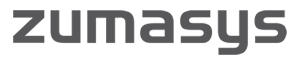There’s no arguing that Microsoft is doing something extraordinary. Office 365 has given many corporations a good enough reason to abandon (or at least seriously consider abandoning) their current email solution – whether on-premise, or hosted.
An outage in email due to a botched migration is unacceptable for most (if not all) modern businesses. It still surprises me how many executives won’t admit that email is a business critical application at the same level as (or even higher than) their ERP or CRM system. Email downtime can cause more headaches and cripple businesses faster than any other application.
Over the last year I’ve managed several migrations to Office 365 for a variety of companies, and, with each one, I’ve uncovered new challenges that have the potential to disrupt a smooth transition. Whether you’re migrating from Lotus Notes, an on-premise Exchange server, hosted Exchange, or any other platform, let my experience be your guide.
1. Understand the Licensing
Microsoft’s model is very appealing because of the potentially reduced cost, improved scalability and high availability that Office 365 can bring to any company of any size. With all of the different capabilities and tools available with Office 365, it’s important to identify who really needs what. Microsoft offers a tiered service plan for a wide variety of customer needs, from an “email-only” license, to cloud email with downloadable licenses of Office, and anywhere in between. Other options also include Skype for Business, hosted PBX, and PowerBI. You can choose just how much you want to offload to Office 365.
Lesson Learned:
Take time up front to figure out how your company can save money and IT effort by purchasing the right license packages that make sense for your users or groups.
2. Office Licensing for Virtualized Enviroments
Currently Microsoft does not allow you to bring Office 365 licenses into a hosted virtual desktop environment. Meaning, if you are currently getting virtualized desktops through a cloud provider like Zumasys, you will have to buy the Microsoft rental licenses for Office Standard or Pro Plus.
Lesson Learned:
You can still connect your Outlook to an Office 365 mailbox, but if you are paying for the Office 2016 suite of downloadable software, you cannot install it into the virtual environment. One work around is to install these locally on your laptop or Desktop, and you can get to the Online versions through the Microsoft Office 365 Portal.
3. Find Out Who or What is Using Email
Because of the different licensing options that are available with Office 365, it’s also important to identify who or what needs a mailbox or an email address. Migrating to a new email system is a good opportunity to clean up old or disconnected user accounts or distribution groups. This goes for individuals, groups of people, and even devices (printers, scanners, phones, etc.). It will be a stressful morning on the day of the cutover if you forget the multifunction printer in Marketing that has email capability. Or that legacy ERP system that emails automatic reports every night.
Lesson Learned:
Save yourself some stress and make a list of everything that connects to the email server and create a plan to update the connectivity to Microsoft on the night of cutover.
4. Delineate Administration Roles With Your Cloud Provider
Many cloud providers are offering “free migrations” to Office 365. It’s important to find out what that actually means. Microsoft already offers its migration utility for free, so does “free migration” mean they will set everything up, copy the email, support the cutover and ensure that all your users are set up accurately? How far are they willing to go with you?
Lesson Learned:
If you work with an outsourced IT partner or cloud provider and are transitioning to Office 365, take time to create a responsibility matrix to determine who is going to be on the hook for what.
5. Make a Plan for Email Client Cutover
Migrating to Microsoft Office 365 means new servers will be handling email. This also means your users’ email clients (e.g., Outlook, Apple Mail, etc.) will need to be updated to point to the new server. Easier said than done, but this process can be handled in a few different ways. Some companies can get away with writing up and publishing simple procedures for deleting users’ Outlook profiles and recreating them. Other companies may need to manually configure every desktop. This will depend on the size and characteristics of your company and your IT department.
Lesson Learned:
Create a plan for how each user will update their email client, and distribute instructions to those users to help them with that process.
6. Don’t Forget About Mobile Devices
Everyone gets email on their phones now. You will be inundated with support calls the moment you flip the switch unless you’ve communicated the change to the company and provided instructions for updating email on mobile devices.
Lesson Learned:
Don’t be afraid to flood the company with information about the transition. Take the time to distribute multiple notifications and “how-to” guides to the company. An ideal cadence is usually one month, two weeks, one week and the day before to ensure everyone is prepared for the change.
7. Use the Free Built-In Migration Tools
Office 365 has a native email migration tool built into the service. You essentially point it at your originating email server and the utility automatically syncs Office 365 with each user’s mailbox, keeping the two in sync until you are ready to cut over. There are also several third-party migration tools that will perform the same function but with value-added capabilities, such as the ability to select specific folders in a mailbox to migrate rather than just grabbing the entire mailbox. Of course, these third-party migration tools come with an additional fee.
Lesson Learned:
Do your homework to find out what is being migrated to Office 365 and which method makes the most sense. Every migration is different.
8. Schedule Your Cutover Time Wisely
All business critical IT changes should take place on or near a weekend to allow for troubleshooting, and testing. Depending on the quantity of email being synchronized with Office 365 and the number of impacted domains, your actual cutover can last anywhere from an hour to eight hours while you wait for the DNS to propagate or for that last bit of email to copy up.
Lesson Learned:
Nothing can ruin a Monday morning like an email outage. Give yourself enough time to make the transition as smooth as possible for everyone.
9. Freeze Your Email Changes
Once you start transferring your users’ content into Office 365, any changes made to your existing email server will need to be duplicated in your new Microsoft environment. So choose your changes wisely and keep track of them so that they can be replicated.
Lesson Learned:
Avoid making changes to your old email server once the sync happens or be prepared for double entry.
10. Expect a Delay in Spam Filtering
Office 365 offers a built-in spam filtering solution, but it takes time to configure. It also takes time for the new email system to “learn” what is or isn’t spam. Out-of-the-box, it isn’t as robust as many third-party solutions such as those from AppRiver. While eventually it will be just as effective as other solutions, it takes a while to get there. Keeping your 3rd Party SPAM solution provides other benefits such as not needing to learn a new configuration, no additional training, and 3rd Party providers like AppRiver provide redundancy (Email Continuity Service) options which allows you to maintain mailbox access, if and when Microsoft goes down. We’ve seen it happen from time to time. If your user has ECS they can keep working with no production time lost.
Lesson Learned:
Expect to see some spam leak through unless you already have a third-party solution in place to filter email traffic before it hits Office 365. Be sure this delay is accounted for in your migration process.