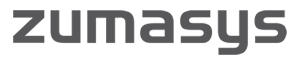This is the fourth edition of my SHIMS blog. If you would like to look at previous editions, you can find them at: Ed’s SHIMS Blog.
In this edition we have Top Mods, Did you know, Tech Corner and SHIMS Meeting 2021 sections.
There are a lot of changes happening in the SHIMS world these days and I thought you might find some of them interesting.
So here goes.
Top Mods
Bid History
This module lets you track bids as they are created, modified, turned into orders and deleted. It also allows you revert to an old version of a bid.
When you run the program, it prompts you for a bid# (2956645 in the example) and displays this screen:

On that screen the ‘Status’ field says what was happening when the snapshot of the bid was taken. For example, on line 1 above you can see that this was created when the bid was sent via email.
You can select one of the lines and then you go to this screen:
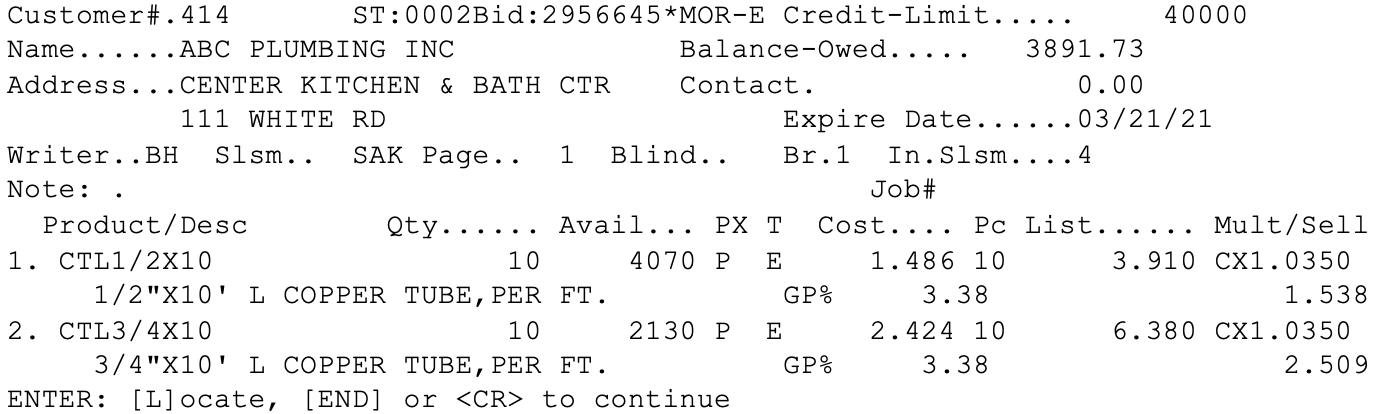
A new option is the ability to restore an old version of a bid to the BID file. This would let you modify a bid, change your mind and then revert to an old version.
The time-saving benefits of this include:
- Tracking the history of a bid
- Allowing you to correct a mistake by reverting to an earlier version of the bid.
Please let me know if you are interested.
Did you know?
Phocas delivers Ad-Hoc Reporting and Business Analytics for SHIMS Customers
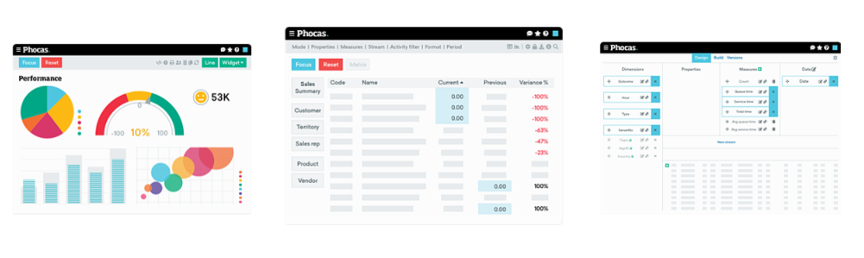
One thing that users complain about consistently is the need for more reporting in SHIMS. Creating custom reports requires a programmer, takes time, and often only meets the needs of one person in the company. Many customers are moving in the direction of using a business analysis tool like Phocas to allow users self-service acess to their data. They can create their own reports and dashboards with the ability to drill down into the data to the detail level. Phocas has a very friendly user interface that is intuitive and easy for non-technical people to understand. Once a report or dashboard is created it can also be easily shared with other users. Reports can be printed or downloaded to PDF or Excel facilitating access by users outside of the application.
Many SHIMS users already use Phocas for reporting their sales, inventory, and purchasing data. Many SHIMS customers include their accounting data and Phocas has made some big improvements in the financial reporting area. They now offer a financial statements module which allows the accounting department to define their G/L in the Phocas database and then create professional and custom financial reports. These reports allow drill down to the detail level. Click here to see a demo of Phocas Financial Reports in action.
In the last blog Ed talked about how many people think that SHIMS only posts data to the G/L monthly but that is not the case. You can choose to update your G/L nightly and if so, you can also move that data to the Phocas database nightly and see your G/L reports updated daily. This is a big improvement to the SHIMS application because it can eliminate the need to move your accounting data to another application and create another interface which must be maintained. Accounting applications can be pricy and require time to implement and train users. If your users are already experts at using the SHIMS system but just need to see their data more timely then Phocas Financial Statements would be a good addition to your reporting offering. Here is the post from Ed’s last blog explaining the G/L daily update.
Phocas is also offering a budgeting and forecasting module. This module uses the data that is already being sent to Phocas (sales, inventory, purchasing), so it does not require a lot of time to implement. Here is a one-minute video on that module.
Zumasys has implemented an ETL (extract, transform, load) tool to easily move data from your PICK database to Phocas. This tool runs on a configuration and does not rely on custom programming each time you want to add data to Phocas. We have created a template of the SHIMS database for extracting the data Phocas requires for sales, inventory, purchasing, A/R, A/P, and G/L data and we can implement that for any SHIMS customer quickly.
If you would like to see a demo of Phocas or talk to us about it, please contact Becky Cravens-Wait. You can email her at [email protected] or give her a call at 816-384-0789.
Tech Corner
This post and the next few posts are addressed to the Basic programmers in the audience, or would-be programmers.
There are two main files where programs are stored:
- BP – this is where the standard unmodified programs are stored.
- CBP – this is where modified programs and entirely custom programs are stored.
There are more files than that (which will be discussed in a later post), but let’s start here.
There are four programs you will use in working with these files and the programs within them.
SEARCH
COMPARE
EDIT
FORMAT
SEARCH
If I wanted to find out what the WRITER-FILE file does, I would want to find all the programs that use that file. That is where SEARCH helps.
To search BP you would do this:
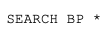
(Note in Universe you enter just SEARCH BP – omitting the *.)
At the String : prompt you would enter:
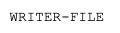
The program lets you enter more than one search string. To do that, enter the first thing you want to search for, enter <cr> and then the next search string on the following line. Just enter <cr> when you are done.
The program will then respond:

To see what all these programs are named, you could then enter:

To call them up one by one in the editor named ED, enter:

(No, they did not name that after me.)
One thing to bear in mind is that SEARCH is case sensitive. If you want to search for “AGAIN” and for “again”, you need to enter both.
You would enter ‘AGAIN’ at the first ‘string’ prompt, and ‘again’ at the second prompt.
That takes care of searching the BP file. You would repeat the process with the CBP file to find the CBPs containing your search string.
—
COMPARE
Now suppose that the program WRITER-MA shows up in both your list of BPs and in your list of CBPs. You wonder what the differences are between these two versions of WRITER-MA.
Here is what you do in TCL:
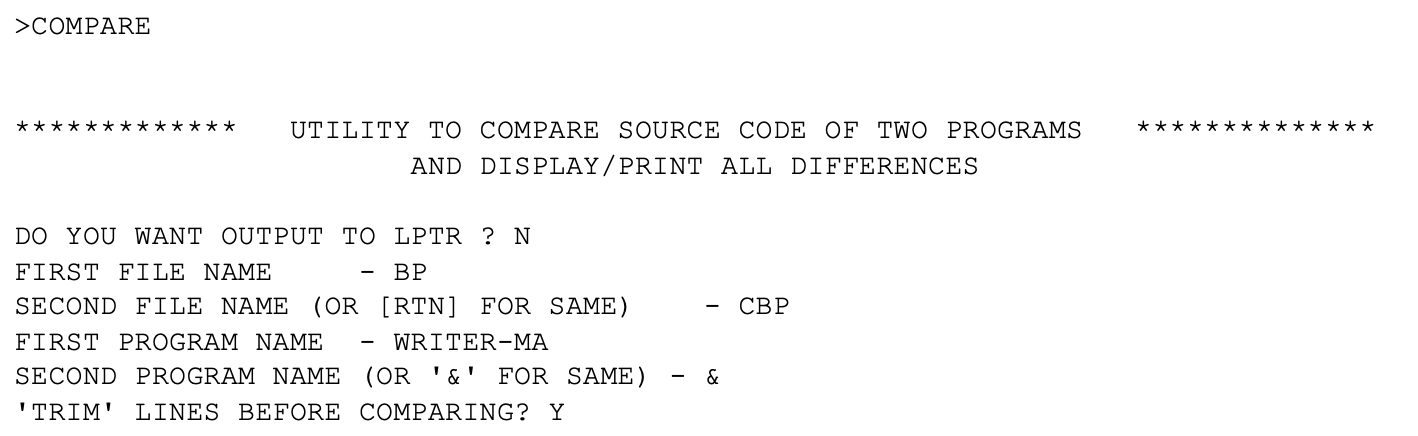
The system then responds:
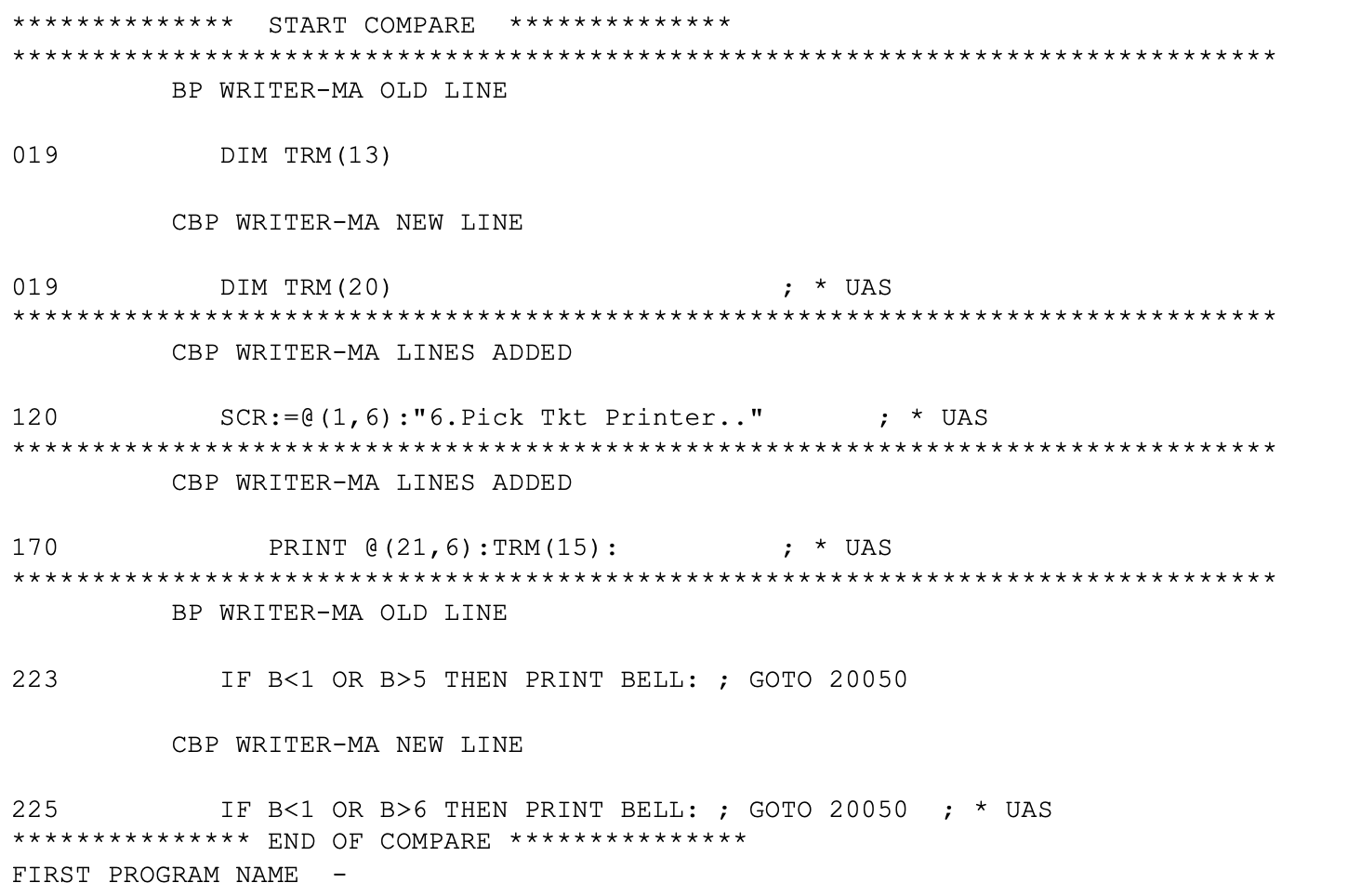
At that final prompt you can either enter another program to compare or <cr> twice to return to TCL.
You can see that the CBP added a prompt for “Pick Tkt Printer”, which answers your question about what the difference is between the BP and the CBP.
I chose an example where there were minimal changes, and you can see that COMPARE told you exactly what you wanted.
If there are lots of differences, sometimes COMPARE doesn’t do such a great job. Try using COMPARE on the BP SE3 and the CBP SE3 on your own system. COMPARE might work great, or it might report far more differences than are really there. It is as if COMPARE loses track of where it is in each program.
I will leave it as an exercise for you to improve COMPARE (which itself is a BP). 😊
—
EDIT
There are several ways for you to edit programs. ED, JED and WED are three of the options.
If you are just getting started, WED is by far the easiest. It is also the best option. WED is part of Accuterm.
From tcl you would enter

To call up and change CBP WRITER-MA.
You will then find yourself in a program much like WordPad or NotePad and will probably have little problem finding your way around.
—
FORMAT
As I said WED is a lot like NotePad, but it does have some very important differences.
On the command line at the top of the screen there is a Tools option and within that there is an option to Compile and an option to Format.
Compile lets you compile the changes you make on the fly – without exiting WED and then issuing commands to compile your program. This makes it a time-saver.
NOTE: the Compile option does not catalog the program and in jBASE you do need to catalog a program to activate your changes. You still need to catalog the program. I am going to put that into the AccuTerm suggestion box.
The FORMAT option is my main topic, however. FORMAT knows what a Basic program looks like. It knows about IF/THEN, LOOP/REPEAT, FOR/NEXT, etc. When you FORMAT your program the IF statement will be indented just as much as the END that goes with it.
It takes this:
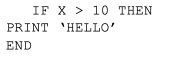
And turns that into this:
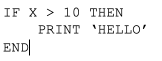
Your ‘inner programmer’ will, I am sure, see the beauty and general wonderfulness of that.
If you are a real techie or you’re using Microsoft Visual Studio Code for other programming, then check out this video on how to use VSCode to edit your PICK programs.
SHIMS Meeting 2021

Hello friends,
Registration for the 2021 event in October is now open! The new dates for the SHIMS Meeting are October 18-19, 2021. Visit the website now.
We hope that by moving the conference to October 2021, everyone will have ample opportunity to plan and budget for it and more importantly, stay healthy! We would like to see everyone attend the meeting and want you to feel comfortable with traveling and gathering together in a group environment.
The event will take place at The Guest House at Graceland in Memphis, Tennessee. The hotel rate will remain the same discounted rate of $129 per night.
We appreciate your patience and are happy to answer any additional questions you may have regarding this update. We look forward to seeing everyone in-person soon!
Be well,
– Warren + Terrie
If you have some tech questions you would like answered, please let me know and I will discuss your question.
Thanks,
Ed